WinSCP is a free SFTP-client which allows communication with the storage via a practical user interface. It is pre-installed on UiO-maintainted computers, and can otherwise be downloaded here:
When starting the program, you'll need to create a new "site" (profile) to configure the connection to your bucket.
Start by selecting "Amazon S3" as the protocol, and provide the following in the host name:
s3://s3-oslo.educloud.no/<bucket name>
Note that it will be shortened when de-selecting the box, but it is still important that you provided the path with correct format to begin with.
Then, provide your key pair for access to the bucket:
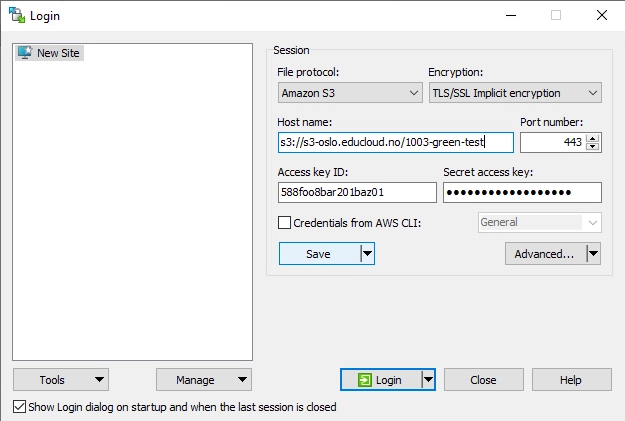
Click "Save", and name the connection something fitting. You should now have a permanent profile added to the menu on the left:
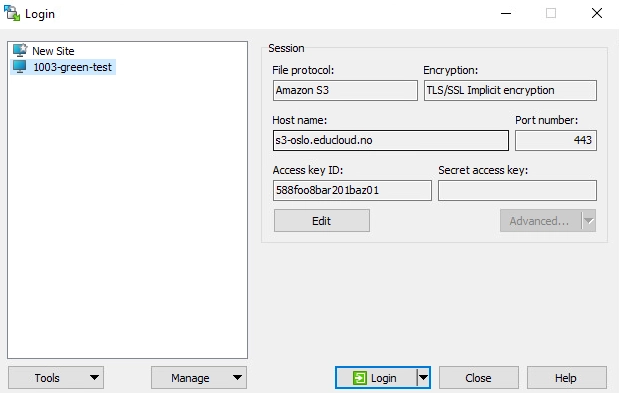
You can now attempt to "log in" to the bucket. You will be asked to provide the secret key every time you use the profile.
If it doesn't work; attempt to create the profile anew, and verify that the host name-path was correctly provided (even though it seems suffiction with s3:// and the bucket name).
If everything's in order, you will see two windows where your local files are on the left, and the bucket's contents on the right. Then you can drag and drop files as needed to upload or download the files:
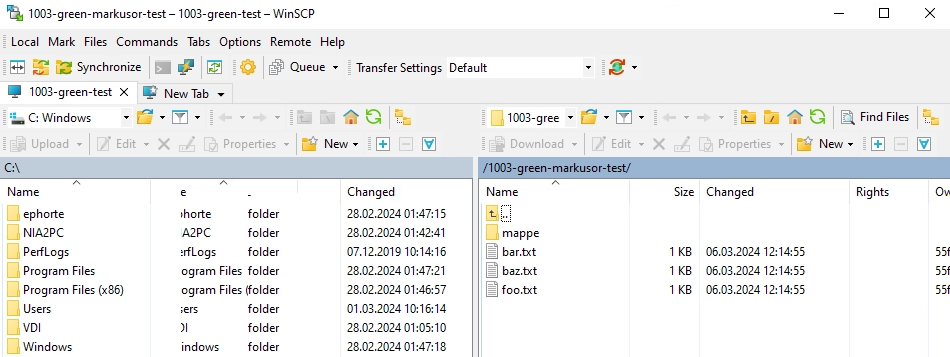
Note that the bucket won't be mounted, and thus you won't be able to work directly on the files in the buckets. This is by design.