This guide covers the use of Panopto without Canvas for those accessing it from the semester page (not via TP). This applies to courses set up in advance for use without Canvas (including parts of the Department of Informatics). Students are imported from FS and given view access in Panopto. Lecturers are imported from FS and TP (from activities) and given edit access in Panopto.
Record lectures in an auditorium (with Panopto for Windows)
- Go to the course's semester page and click the link called Lenke til videmappe i Panopto or similar.
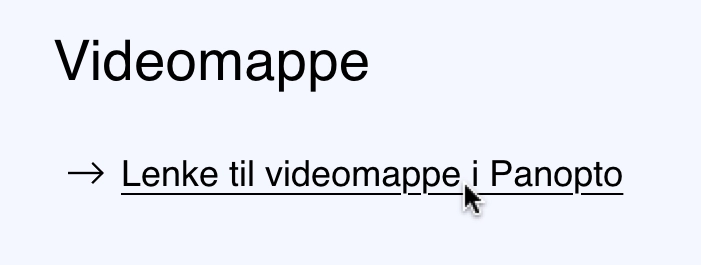
- Panopto is a cloud service. Log in to Panopto if necessary. Panopto recordings should normally be made directly to the course's Panopto folder.
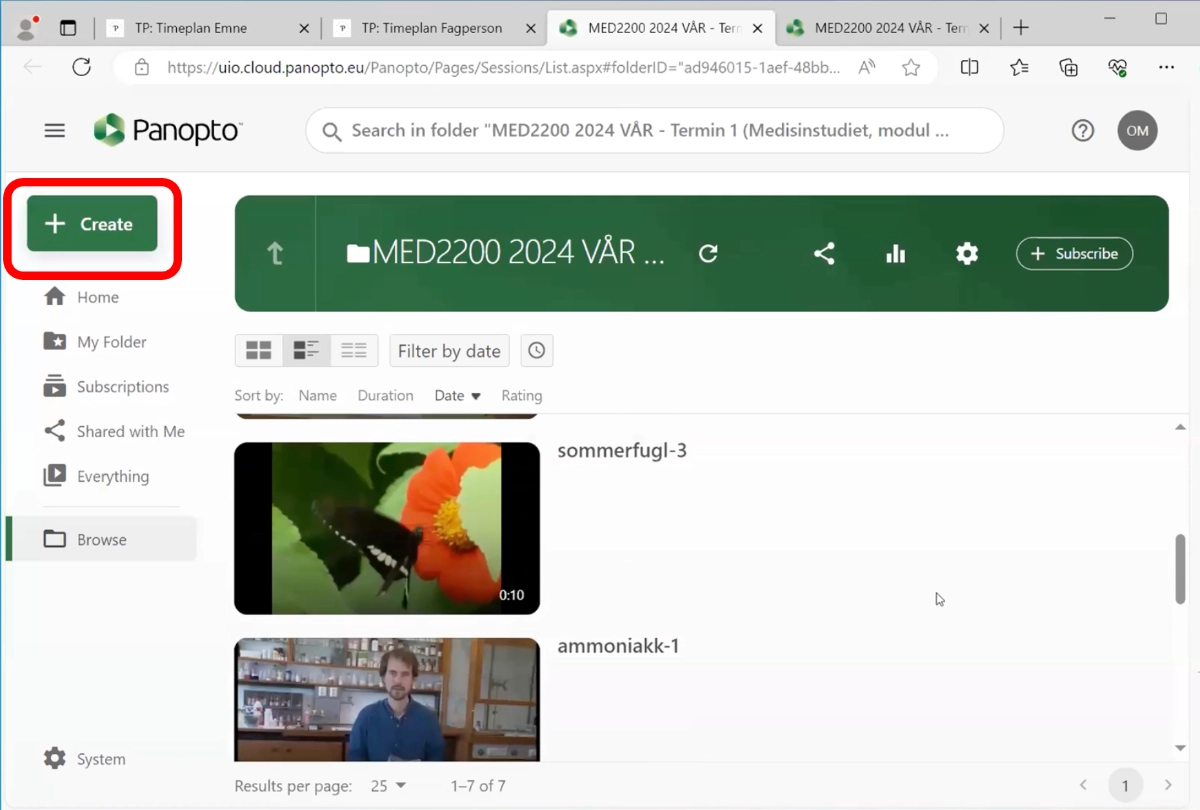
- Click the Create button at the top left in the Panopto folder. Select Panopto for Windows.
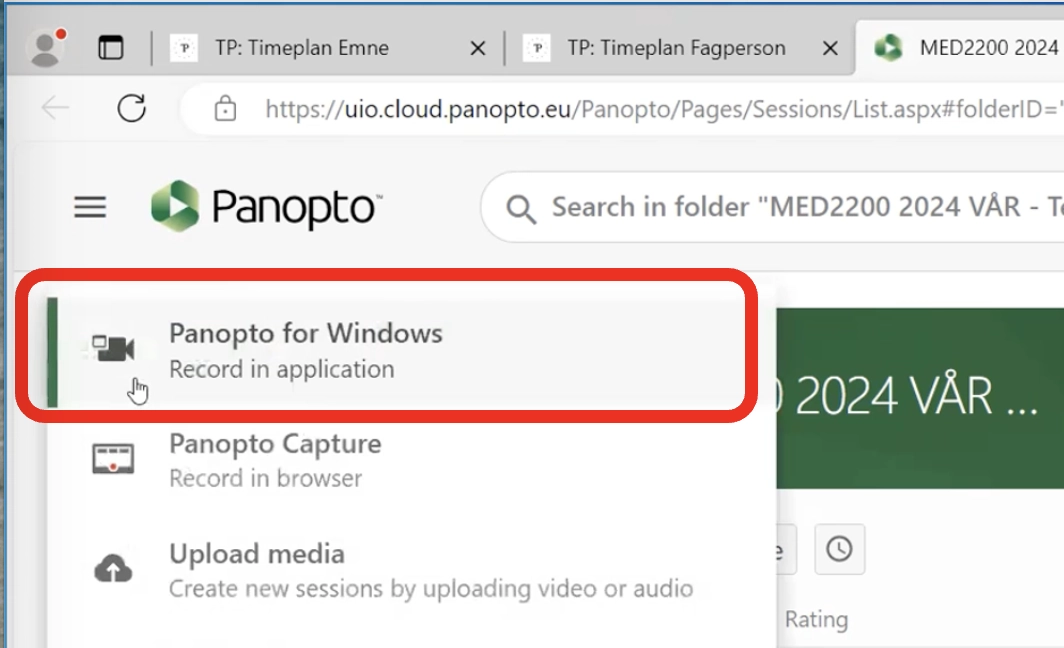
- The program will start after a few seconds if it is installed (sometimes you need to click an extra button to open it the first time)
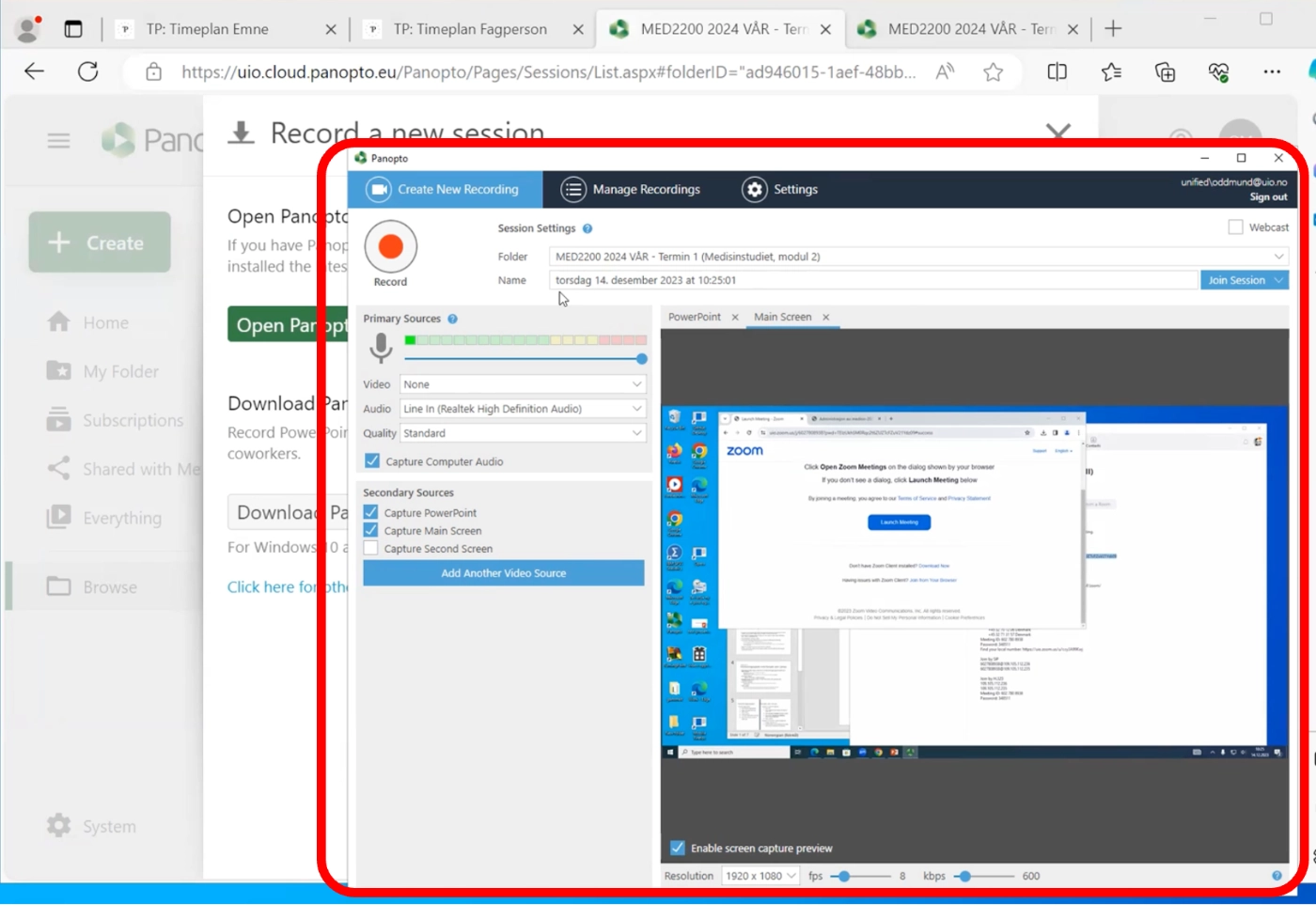 The Folder field should now show that the recording will go to the Panopto folder for the course
The Folder field should now show that the recording will go to the Panopto folder for the course - Give the recording a descriptive name that is not too long in the Name field. If you do not enter a name, the date and time will be used.
- Choose what to record in the left section of the windows. If there are multiple screens, it is recommended to check Enable screen capture preview (at the bottom of the preview)
- Start the recording by pressing the red Record button.
- Stop the recording when the lecture or activity is finished.
The recording is uploaded continuously while in progress, so normally there will not be a long wait before the upload is complete. Quality control and adding the recording to the schedule can be done later.
The recording will be processed on the server for a short time before it is ready to use. If the folder is set up with automatic captioning with Autotekst, this will be activated automatically. Automatic captioning can take several hours. When ready, the video will have a CC button. The captions will be available immediately for everyone who can view the video. Please note that captions are automatically generated and may contain errors.
The recording will normally be available to students as soon as it is ready, but it might not be easy to find yet. To make it easier for students to locate the recording, it should be added to the course schedule (see below).
Add recordings to the schedule from the semester page
To make a lecture recording easier for students to find, it should be linked to the lecture (activity) in the course schedule. The best time for quality control of the recording and captions is before adding it to the schedule.
- Go to Schedule under the course’s semester page.
- If you are logged in and have edit rights, you will see an Edit button for each row when you hover over the rightmost column in the schedule table.
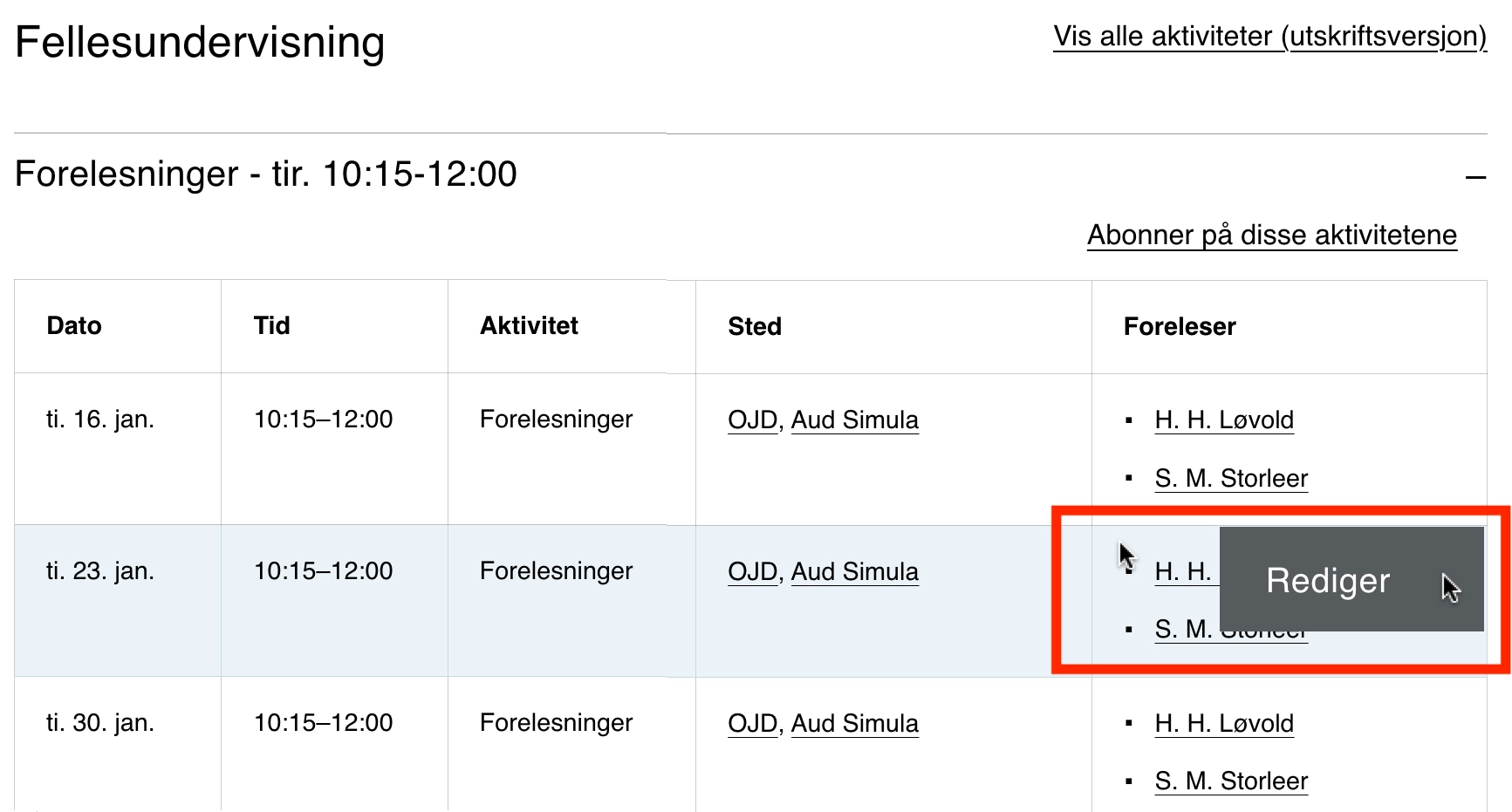
- Click the Edit button for the row where the recording should be added.
- Near the bottom of the page that appears, there will be a Link to Panopto Recording button (only for courses with a Panopto folder). Click it.

- In the next view, videos from the course’s Panopto folder will be displayed. Select videos by checking the box in the Link column, then click the Apply button at the bottom.
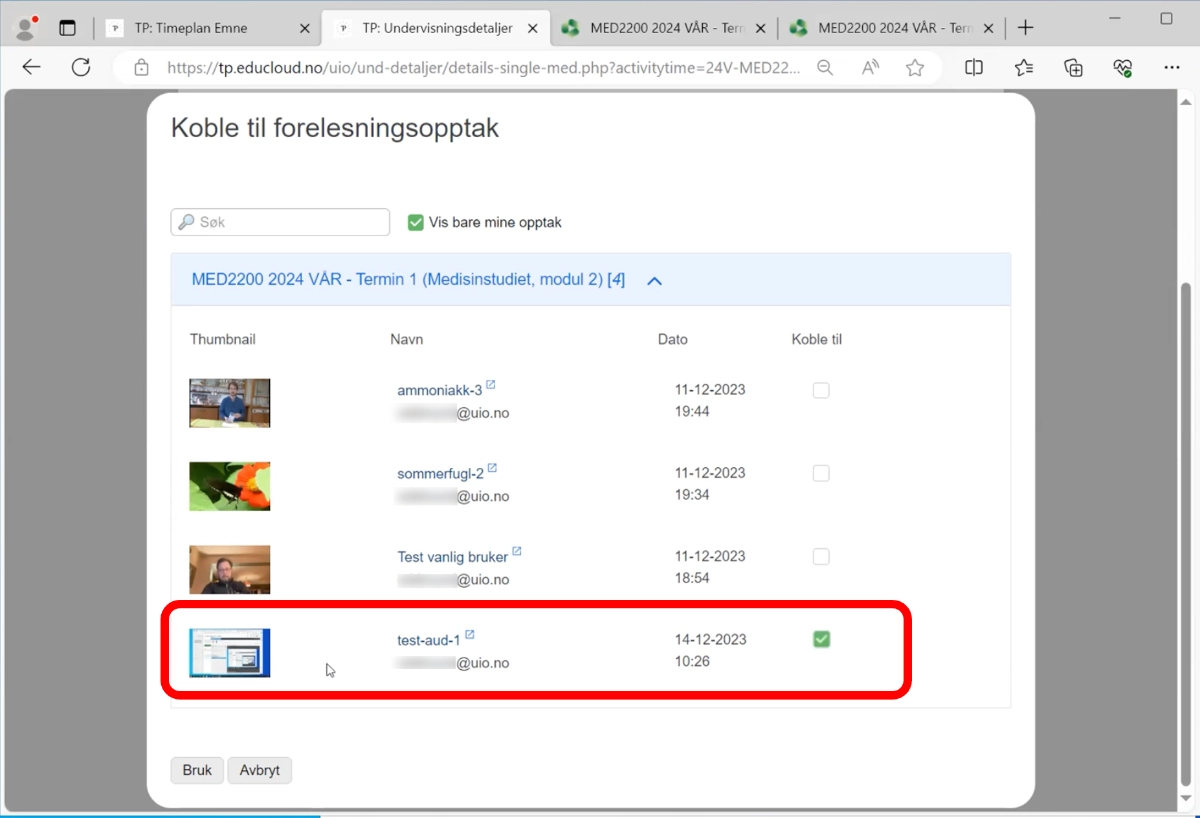
By default, only recordings you have made yourself will be shown in the list (the Show only my recordings box will be checked at the top). Remove the checkmark to see recordings made by others. It is also possible to search by name or username in the Search field. - Click Save and view to finish. A link to the recording will now appear in the schedule, and it will also be visible in My Studies for students.
Recording on your own computer
Download and install the Panopto client for recording
The Panopto software is only used for recording.
To download Panopto, you can either do this via Software Center (on UiO machines), or by logging in to the Panopto website and clicking the Download Panopto button at the top right, then selecting the correct operating system.
More information on how to install Panopto on Windows can be found here (please use Software Center as described above on UiO machines).
More information on how to install Panopto on Mac can be found here.
If you are using Linux, recordings must be done through the web browser.
Recording in Panopto
It is recommended to record using the Panopto software if you are on Windows or Mac. To do this, you must first download Panopto (see above).
It is also possible to record in Panopto through a web browser (e.g., Edge, Firefox, Chrome, Safari).
Selecting the correct folder
When recording in Panopto, it is important to ensure the correct folder is selected. In Canvas, the correct folder is automatically selected when you click Create from the "Panopto Video" page in the navigation menu of the Canvas course. In Panopto itself, the correct folder must be selected manually.

You can check which folder is selected inside Panopto, as shown below

Windows
We can open Panopto and start recording, but there are steps we can take before recording to improve the quality of the recording.
Panopto provides a guide for preparing and conducting recordings in Panopto on Windows.
Mac
We can open Panopto and start recording, but there are steps we can take before recording to improve the quality of the recording.
Panopto provides a guide for preparing and conducting recordings in Panopto on Windows.
Browser/Linux
If you are using Linux, or do not have access to the software, you can record in Panopto via your web browser. Read about how to record in a browser here.
Set transcription language for captions
It is important that the correct language is set for transcription. This ensures that the transcription software can understand what is being said.
If you have set the wrong language and wish to change it for a video, it is possible to have it re-transcribed.
When setting up a new course for the first time, it is a good idea to ensure that the correct language is set for the course folder. By default, Norwegian should be selected, but if the course is taught in English, this setting must be changed.
- Inside the Canvas module page Panopto Video, click the gear icon at the top right.

- Then click Settings.

- Scroll down to Content Language, click the dropdown menu, and select the desired language.


Use automatic transcription for subtitles
Transcriptions are usually set to not be visible to students because the quality may be low (the quality is generally better for English recordings, but there may still be some errors).
If you wish to publish the transcription, you can read how to do this here.
If you choose to publish the transcription, it is necessary to review the content and ensure that it is understandable. If you make few or no changes to the text, it is recommended to add the following note at the beginning of the video:
This is an auto-generated transcript with variable quality
Useful guides for lecturers
You can visit the linkes below to learn more about...
Call us
Opening hours are weekdays from 08:30 to 17:00 and Saturdays from 10:00 to 15:00.
Phone number: 22 84 00 04
Book a Zoom meeting
Students and employees can book a Zoom meeting with UiO Helpdesk. Available hours are Tuesday to Thursday between 11:00 and 13:00.
Book a video call